Installation pour debianwget http://www.unixuser.org/~euske/vnc2swf/pyvnc2swf-0.7.0.tar.gz tar -pzxvf pyvnc2swf-0.7.0.tar.gz |
vnc2swf.py
: pour l'enregistrement edit.py
:
Pour l'édition modification du fichier généré avec vnc2swfplay.py
: Pour la lecture
VNC2SWF.PY
Le programme vnc2swf.py capture des sessions VNC et les enregistre
dans le format SWF .
C'est un client VNC qui communique directement avec un serveur de
VNC.
Utilisateur doit mettre en marche un serveur de VNC à
l'avance.
vnc2swf.py à deux modes de fonctionnement: GUI et
CUI.
GUI pour : Graphic User Interface
CUI pour : Composite
User InterfaceVNC2SWF produit deux fichiers : un fichier swf et un html.
Le fichier html contient une balise HTML et un code de Javascript
pour fournir la fonction de barre de recherche.
L'utilisateur peut
choisir trois méthodes différentes pour coder
l'image du film:
shape : Par défault fournit une taille raisonnable video : Fournit une plus petite taille, mais compatible qu'a partir de la version 7 de flash player vnc :
produit un fichier Vnc qui est compatible avec vncrec, un fichier vnc
n'est pas un fichier swf mais peut être convertie avec edit.py$ vnc2swf.py [-o filename] [options] [host[:display] [port]]
$ vnc2swf.py -n -o filename [options] [host[:display] [port]]
-n
-o outputfile
.swf" or ".vnc".
Otherwise, the user need to specify the output movie encoding with -t option
(see below.)
-C clipping
widthxheight+left+top"
(e.g. "400x300+120+0").
Unlike other X11 applications, all rectangular components are required. Negative values are not supported.
-r framerate
-t encodingtype
shape", "video" or "vnc").
When omitted, the encoding type is automatically inferred from the filename
(*.swf = shape, *.vnc = vnc).
-P pwdfile
-e vncencodings
-S subprocess
-d
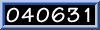 INDEX du site
INDEX du site